
Please download and install 7thShare 3D Video Converter on your computer at first.
After installing and running the program, click "Add File" to import the 2D videos you want to convert to the program. The program support batch conversion which enables you to convert several 2D videos to 3D files at one time.
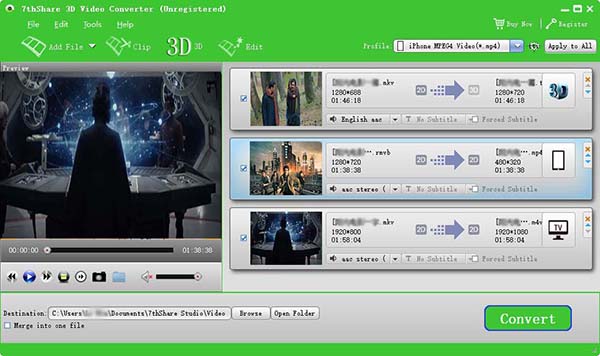
Multiple 3D options are applied for 2D to 3D conversion in the FonePaw video converter. Highlight the 2D video file and click the "3D" button to open the integrated video editor. Here, you can choose a proper 3D type and adjust the depth. You can also trim, crop and add special effects to the video.
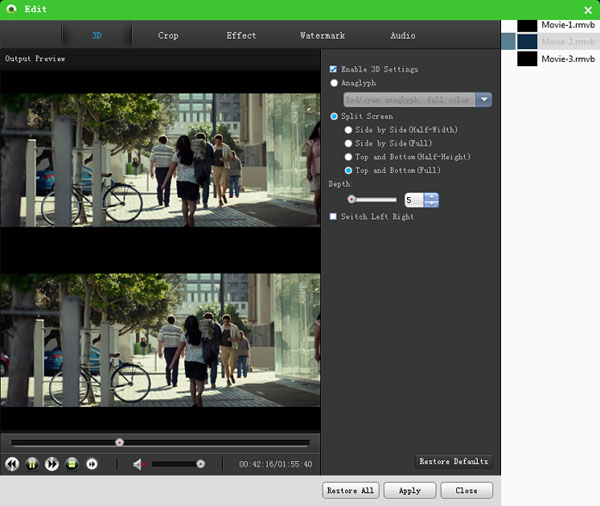
Click "Profile" > "3D Video". Here, you can choose "MP4 Anaglyph 3D video (* mp4)" if you happen to have Anaglyph red-cyan 3D glasses, no special device or software media player need. You can also choose other 3D format that compatible with your 3D devices.
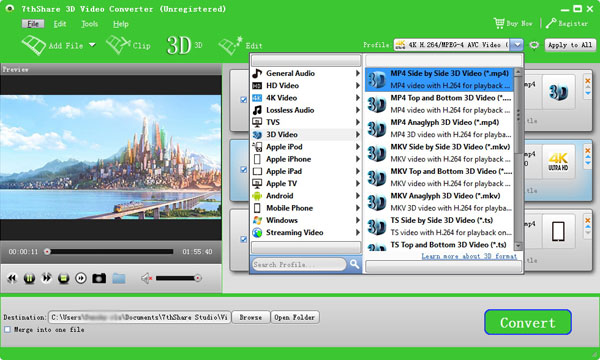
Click "Convert" and the program will do the rest automatically. When it completes, equip your 3D glasses and import these converted 3D files into your player and start your theatric 3D experience at home!