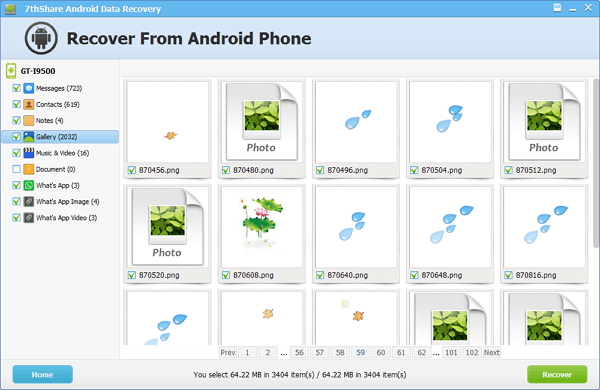Tips: To improve the possibility of recovering messages, contacts, pictures and videos of Android phones, you should stop taking pictures or recording videos with your phone, or even send messages and make calls, as soon as you notice missing files. Otherwise, new data will overwrite the deleted ones.
Please download and install 7thShare Android Data Recovery on your computer at first.
First of all, you should download, install and run the program on your computer. Then connect your Android phone to the computer via an USB cable.
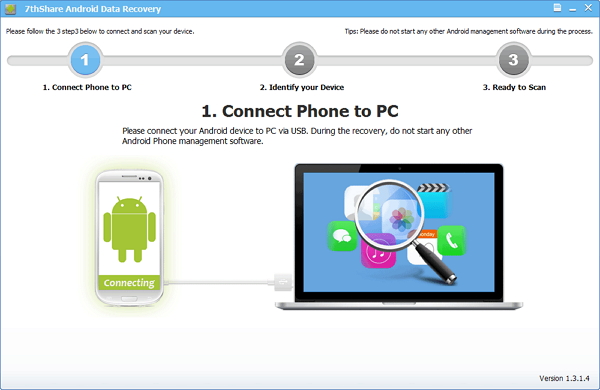
If you have not opened the USB debugging option yet, this program will ask you to do it. Follow the way below to do it now.
For Android 2.3 or earlier: Navigate to "Settings" > Click "Applications" > Click "Development" > Check "USB debugging".
For Android 4.0 and 4.1: Navigate to "Settings" > Click "Developer options" > Check "USB debugging".
For Android 4.2 or later: Navigate to "Settings" > Click "About Phone" > Tap "Build number" for several times until getting a pop-up note "You are under developer mode" > Back to "Settings" > Access to "Developer options" > Check "USB debugging".
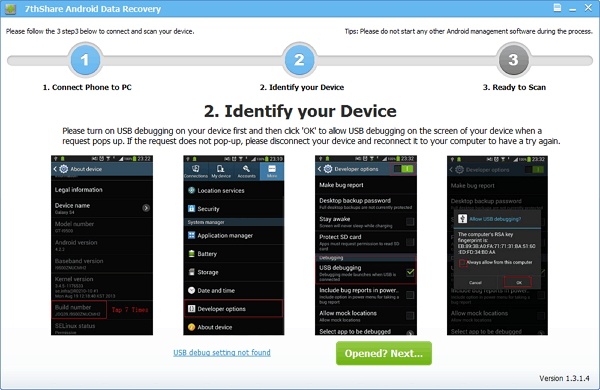
Once you enabling USB debugging for your Android, it will be detected by the program. Then click on the green button "Start" to analyze your Android data.
When you see the window below, it is time for you moving to your Android device again, tap on the "Allow" icon, then turn back to the computer and click on the "Start" button to continue.
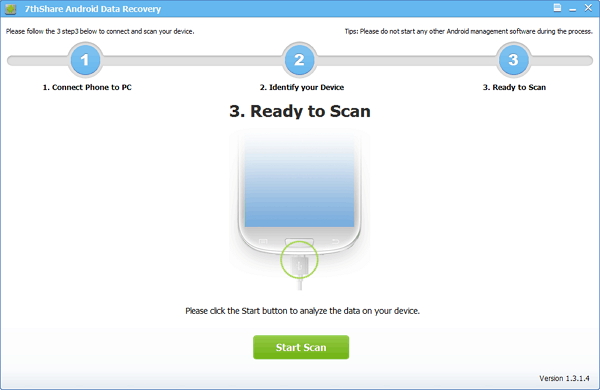
This Android Data Recovery enables you to preview all your lost files and exist Android data. All recoverable data found will be display and grouped in to different categories like below. You will be able to recover lost or deleted contacts, text messages, WhatsApp messages and attachments, photo galleries, videos, audio and music, documents, etc. as well as recover data from Android SD Card. At the last step, check and mark files you need and click "Recover" to save them to your computer.