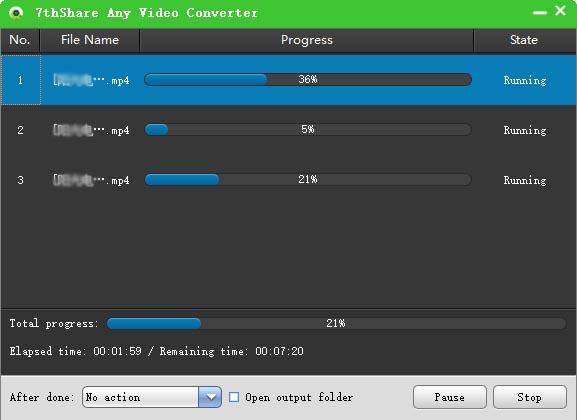There are many reasons why one needs to convert QuickTime MOV to MP4. First is that MP4 is more popular and widely used than MOV files, it can be opened with almost all devices and media players, including MP4 players, Smart Phones, tablets, PSP and all others. If you are looking an easy and efficient way to convert MOV files to MP4, here we'd like to recommend the best Video Converter - MOV to MP4 Converter.
With this 7thShare MOV to MP4 Video Converter, you are able to convert MOV movie to MP4 video formats with ease. Except converting MOV files to MP4, this professional video file converter has the capable of converting MOV to AVI, WMV, MPEG4, AVI, MKV and other more 500+video/audio formats with High Quality for Free.
Besides, this software is perfectly suitable for both Windows OS and Mac OS. So you can convert MOV files on any operation system, Supported OS: Windows 10 (32 bit & 64 bit), 8/7/XP/2003/2000 and Mac OS X 10.12 (Sierra), 10.11(El Capitan), 10.10, 10.9, 10.8, 10.7, 10.6, etc. Download the software first via the button below, and following the user guide to convert your MOV videos to MP4 for your compatible devices.
Please download the MOV to MP4 converter from the above given download link and launch the software by double clicking its shortcut icon.
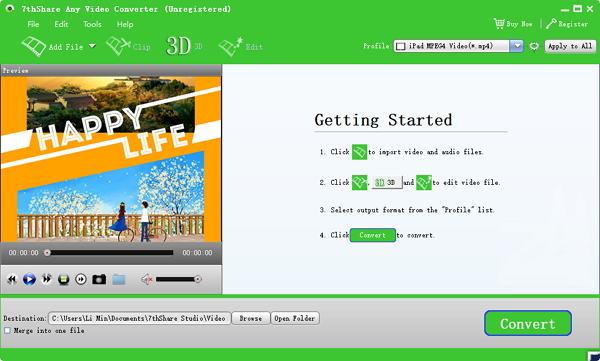
After the successful launch of 7thShare Video Converter, please add the MOV file that you want to convert. The file you want to convert can be loaded in two ways: the first is to drag and drop the file into the software interface, or alternatively click the Add Files button. On clicking the Add Files button, an explorer will open. Now locate the file which you want to convert and click on Open button. Also, you can add multiple video files each time to convert, as 7thShare Video Converter supports batch conversion.
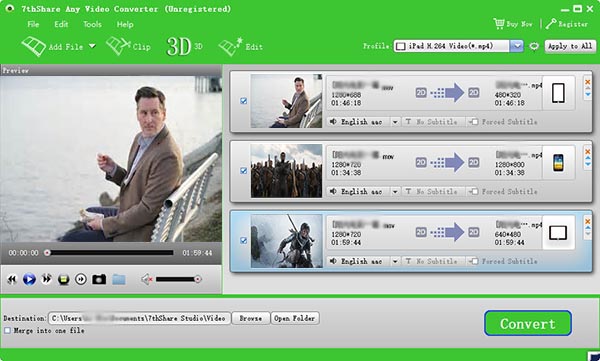
Now just click format under Output Format at the top right side of the interface. After clicking on it, select MP4 as the output format. Also, you can click "Profile" drop-down list and input "MPP4" in the search box will be listed on the right, choose your needed one.
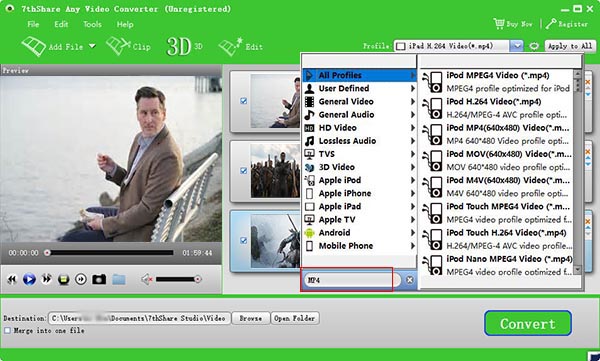
Note:You can edit the video to your taste by trimming, cropping, apply effects, etc. To edit the video, you just click the Edit button in front of added video.
Click the Convert button after setting up your output format. Now the conversion process will be started. This MOV to MP4 video converter will finish converting videos in few minutes.