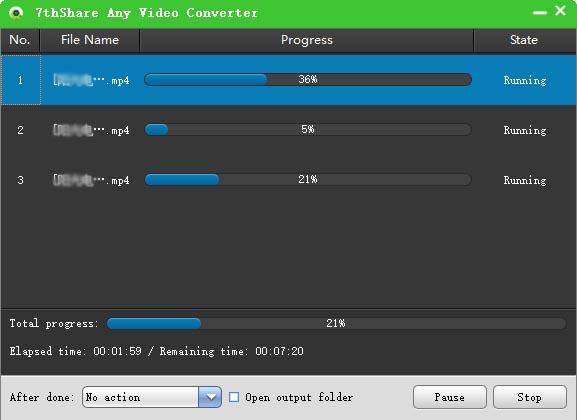To convert MKV file to MP4, you need the professional MKV to MP4 Converter. 7thShare Video Converter is the best video converting tool, which has the capable of converting MKV to MP4 for Mac or Windows with fast video converting speed and high quality. Following this guide, we'll show you the easiest way to convert files from MKV to MP4, as well as convert MKV to AVI, MOV, MXF, convert MOV to MP4, convert AVI to MP4, etc. This MKV File Converter both supported by Windows (Windows 10/8/7/xp/2000)and Mac (macOS High Sierra, Sierra, El Capitan, Yosemite, Mavericks, Mountain Lion and Lion included).
Convert your MKV to MP4 video format or other 350 + video/audio formats.
Customize and edit videos before conversion using features like Trim, Crop, Rotate, add Effects, Watermark, Subtitles, etc.
Convert online videos from 1,000+ popular sites, like YouTube, VEVO, Vimeo, Dailymotion, Facebook, etc.
Convert MKV to iPhone, iPad, iPod and other portable devices supported video format.
Compatible with latest operating systems, including macOS 10.13 High Sierra, 10.12 Sierra, 10.11 El Capitan and Windows 10.
Download the install 7thShare Video Converter to your hard drive, open it when the download is complete, and install the program.
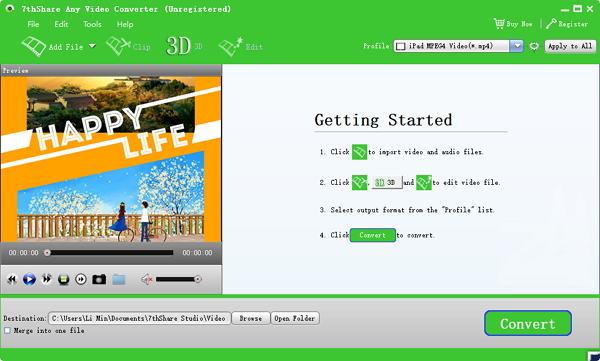
Drag and drop MKV files to be converted on the program, or you can click "Add Files" to browse and add as many files as you want to convert. The drop down icon also allows you to import directly from your mobile devices.
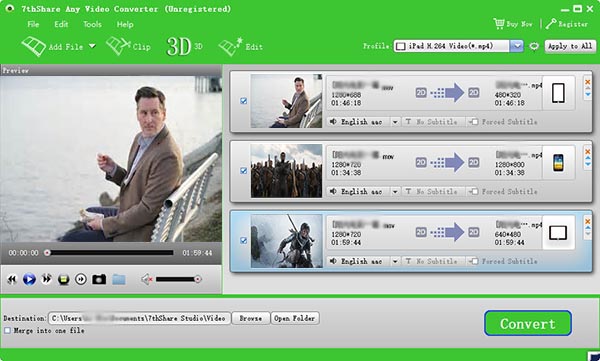
In the format tray beside choose MP4 from Video tab, you can also modify the encode settings such as bitrate, encoder, frame rate by clicking the Settings icon. By the way, if you want to convert MKV to MP4 without quality loss, please don't change any encode setting and then choose "MP4" > "The same as source".
If you want to import the output video to Apple devices like iPad, iPod, iPhone and more for convenient playback, you can choose according to which Apple devices you have.
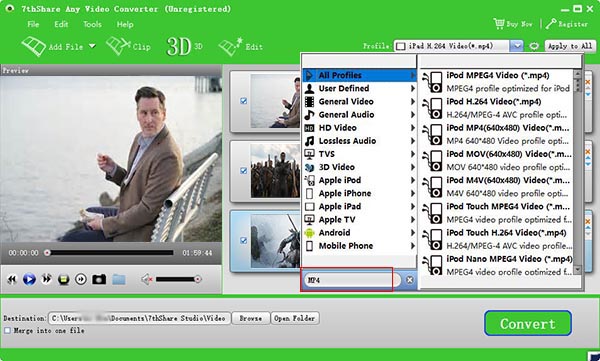
And the last, but not least step after selecting your desired output format, just select the Convert All button and your file conversion will start.