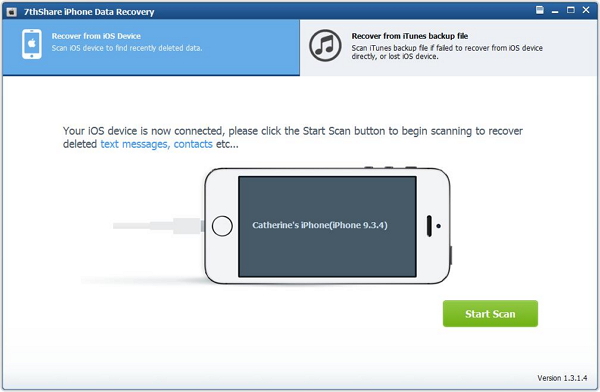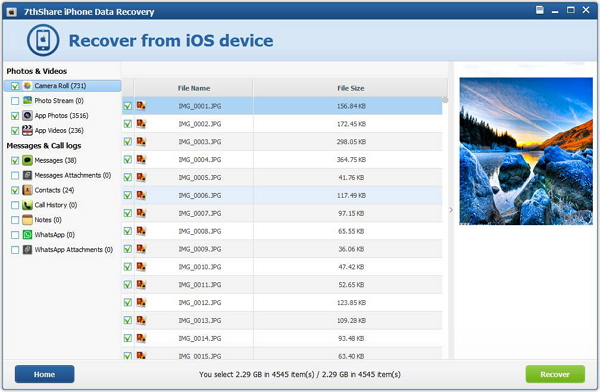How to Recover Call History from iPhone 7 (Plus)/6s (Plus)/6 (Plus)/5s/5c/5?

"Mistakenly delete call history on new bought iPhone 6s, what's worse, I did not save the phone number to my contact, now I need this phone number urgently! How can I recover deleted call log from my iPhone?" - Cathy
Have you ever lost call history on your iPhone 6s/6Ss Plus/6/6 Plus/5S/5/4S/4 or deleted important phone numbers by careless like Cathy? Don't worry! Read this article to learn how to restore lost call history on iPhone.
7thShare iPhone Data Recovery designed for iPhone users to recover deleted or lost call history. There are two ways to recover iPhone call history - Directly restore call history from iPhone and extract iTunes backup to retrieve iPhone Call log. In addition, this versatile iPhone Recovery has the capable of
restoring other iPhone data with one click, such as
recover iPhone deleted messages, photos, contacts, calendar, notes and more from your iOS Devices. This iPhone File Recovery has compatible with the latest iPhone 7/7 Plus/6s/6s Plus/6/6 Plus/5s/5c/5/4S and iOS 10.
Please download and install 7thShare iPhone Data Recovery on your computer at first.
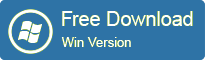
Part 1: How to Recover Deleted Call History from iPhone 7 (Plus)/6s (Plus)/6 (Plus)/5s/5c/5 Without Backup?
Part 2: How to Restore Call History from iTunes Back Files?
Part 1: How to Recover Deleted Call History from iPhone 7 (Plus)/6s (Plus)/6 (Plus)/5s/5c/5 Without Backup?
Step 1: Connect iPhone to Computer and scan it
After downloading and installing iPhone Call History Recovery. Please connect your iPhone to PC and choose "Recover from iOS Devices" Mode, and then click "Start Scan" to scan lost call logs directly from your iPhone.
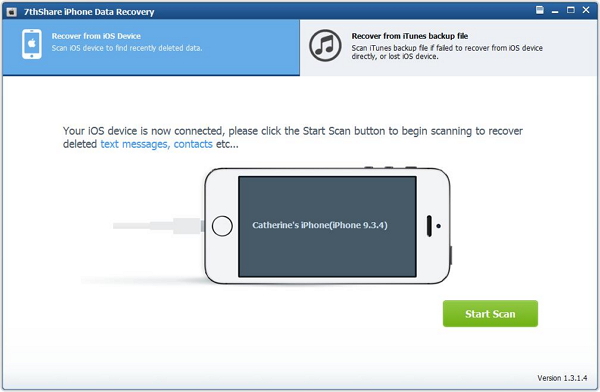
Step 2: Preview and Recover iPhone Deleted Call History
After scanning, all the files on iPhone including Call History are listed in categories. You are allowed to preview all kinds of files before recovery. Select the ones you need to recover. Click "Recover" to start to recover lost call history on iPhone and specify a location on your computer to save the recovered iPhone Call History.
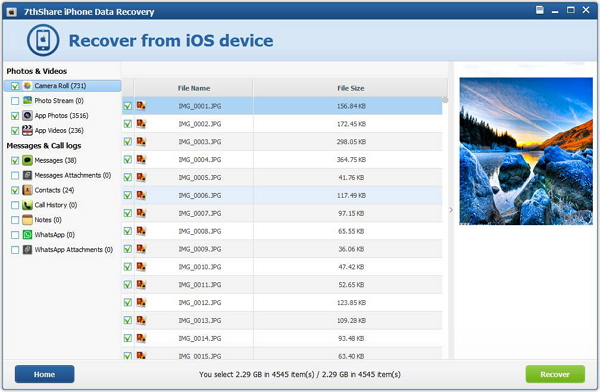
Part 2: Restore Call History from iTunes Back Files?
Step 1: Choose iTunes Backup and Scan
Run iOS Data Recovery Software, at that time you need to choose "Recover from iTunes Backup Files", your previous iTunes backup files would be found out, then select one iTunes back files you wanted and click the "Start scan" button to extract iPhone backup files.
Step 2: Recover Deleted iPhone Call Logs
Both of the recovery modes can help you preview all the recoverable data. And then your can mark "Call History" to recover your lost call number with just one click.