
Please download and install 7thShare iPhone SMS Recovery on your computer at first.
Mothed 1: Recover Deleted Text Messages on iPhone Without Backup
Mothed 2: Retrieve Deleted Text Messages on iPhone from iTunes Backup
First of all, install and run iPhone Data Recovery, then connect your iPhone to the computer. And then, your device will soon be recognized and displayed in "Recover from iOS Device" Mode. Just choose your device and click "Start" button to start scan your iPhone.
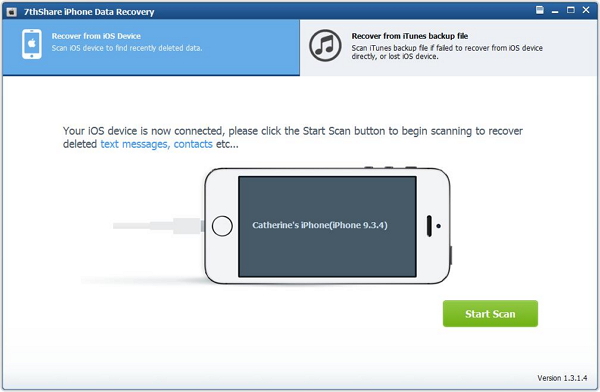
Note:If your device is iPhone 4/3GS, iPad 1 and iPod touch 4, you need to download a plug-in according to the prompt, and follow the three steps below to enter scanning mode.
1. Hold your iOS device in hand and click the Start button.
2. Press and hold the Power and Home buttons at the same time for exact 10 seconds.
3. Release Power button and keep holding Home button for another 15 seconds.
After finished scanning, this software can successfully find out all the deleted and existing files on iPhone. You are allowed to select out the files which are extremely meaningful for you by previewing all the messages one by one. Finally, select the deleted text messages you want to regain, and click "Recover" button to export and save them on your computer.
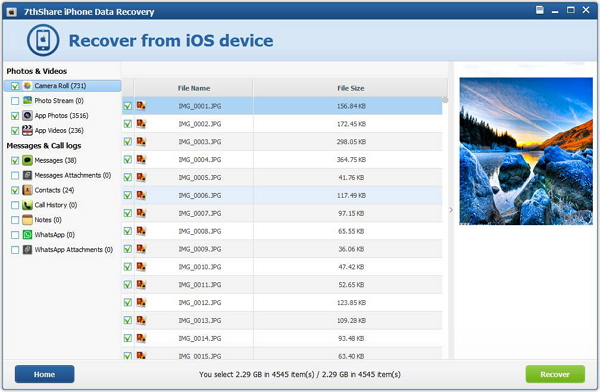
If you lost your iPhone messages because your device is stolen or terribly damaged, don't panic. This iPhone Data Recovery also enables you to retrieve deleted text messages on iPhone from iTunes Backup file.
First choose "Recover from iTunes Backup" and select the iTunes Backup files for your device. Then click "Start" to scan the backup file.
Second, preview and restore the deleted text messages from iTunes Backup.