
Please download and install 7thShare iPhone WhatsApp Recovery on your computer at first.
Solution 1: Forward WhatsApp Chats on iPhone from iTunes Backup File
Solution 2: Directly Recover Deleted WhatsApp Messages from iPhone 7/7Plus/6 Plus/6/5S/5C/5/4S/4/3GS
Select Recover from iTunes Backup File and choose the one for your phone, and then click Start Scan button.
When the scan is completed, you can find those found data are displayed in different types. Click WhatsApp, then all WhatsApp conversations will appear. Just choose those messages you prefer to recover and then click "Recover" button.
Now, you will get one option Recover to Computer. Just click it and choose the storage location.
Someone maybe didn't backup data or don't want to erase existing data on iPhone.Don't worry, WhatsApp recovery software for iPhone can solve the problem. With it, you can retrieve deleted WhatsApp messages on iPhone without backup. Please install this program to computer.
Before doing anything else, launch iPhone Data Recoveryon your computer.
Click on "Recover from iOS Device" and click "Start Scan"button.
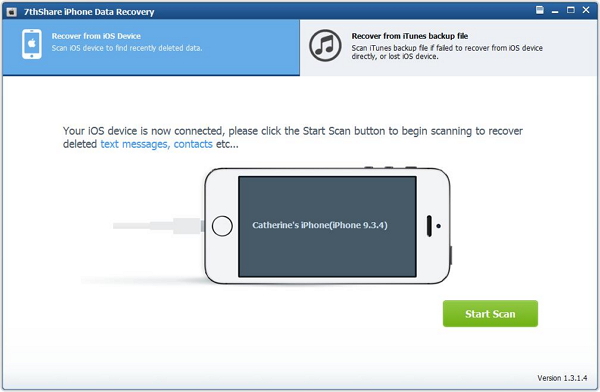
Note:If your device is iPhone 4/3GS, iPad 1 and iPod touch 4, you need to download a plug-in according to the prompt, and follow the three steps below to enter scanning mode.
1. Hold your iOS device in hand and click the Start button.
2. Press and hold the Power and Home buttons at the same time for exact 10 seconds.
3. Release Power button and keep holding Home button for another 15 seconds.
In the result window, all found data on your iPhone will be displayed in categories. There is a little button on the top of the program, named as Only display deleted items. Enable it to display only deleted files. Click the "WhatsApp" and "WhatsApp Attachments" category, you can read the whole messages including attachments and emoji before recovery. Tick off those you want and click "Recover". You can save them all on your computer with one click.
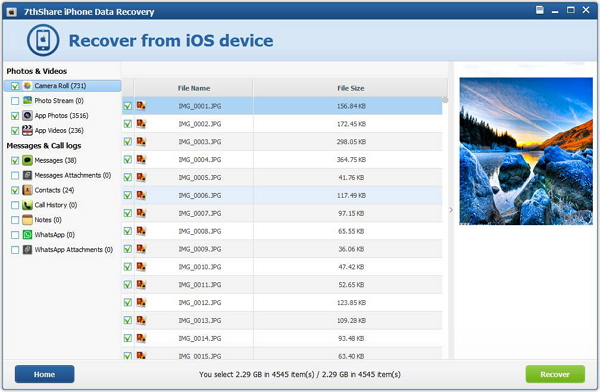
Note: This Data Recovery Software for iPhone is work well with iPhone 7, 7 Plus, SE, iPhone 6s Plus, 6s, 6 Plus, 6, 5s,5c,5,4s 4 and so on.