
Please download and install 7thShare iPhone Data Recovery on your computer at first.
Recover Data From iOS Devices Following Part One. Recover Data From iTunes Backup Files in Part Two.
After downloading and installing this iPhone Recovery, please run this software on your computer and plug iOS device into computer via USB cable. Then choose "Recover from iOS Device" and click "Start Scan" button.
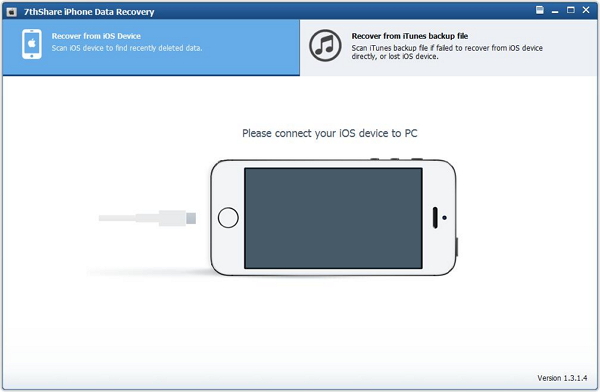
When the scan is complete, you can see all the found data are listed at the left side of the interface. You can preview all the files. Then select those data you want to recover and click "Recover" to save them on your computer.
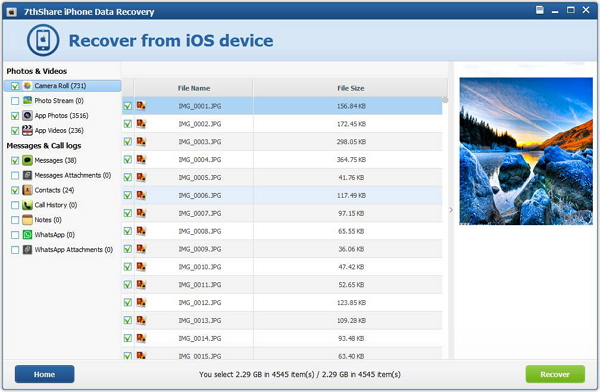
Launch this software on your computer. Select the mode - Recover from iTunes Backup File. Then chose the suitable one for you and click "Start Scan" to begin scanning iTunes backup files.
After scanning, all the scanned data including Photos, Contacts, Messages are shown in categories at the left side. Preview those files one by one and choose what you want to recover, and then save them on your computer by clicking "Recover" button.