
Please download and install 7thShare Any Video Converter on your computer at first.
Click "Profile" drop-down arrow to open the "Profile" window. Here you can choose different output formats for each source video/audio file. Or input the format name to the quick search box and select one of the corresponding formats as the output format.

Click the drop-down list of Profile and choose the target format, or type the format name in the quick search box. For example, input "ipad" and all the suitable formats will be shown on the right.
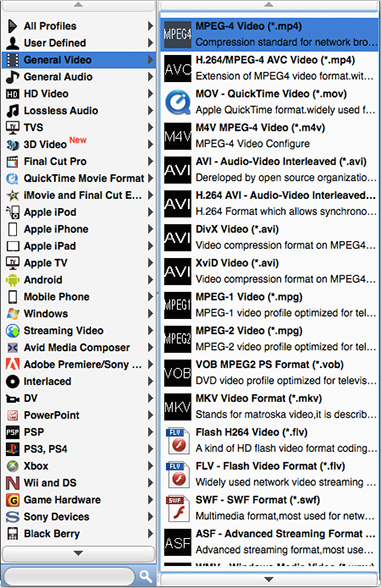
Check "Keep Aspect Ratio" option to adjust the video frame, like Original, Crop area, 16:9, 4:3. And change the zoom mode according to your need, like Letterboxing, Pillarboxing, Windowboxing.
Click "Convert" button to start to convert videos to your needed formats. The progress bar would show the detailed progress of conversion. During this process, you can click "Pause" or "Stop" button to control the conversion process. In addition, this user-friendly Video Converter supports batch conversion, which greatly saves your time.