
The best file recovery software for Windows 8 mentioned in this article is 7thShare Data Recovery. It is one of the best Windows 8 file recovery software which can easily and quickly recover all lost data under Windows 8 and other Windows operating systems. 7thShare Data Recovery has the full power to restore deleted files from hard drive, USB flash drive, memory card, digital camera, etc. It also can recover formatted, inaccessible or even corrupted files from any machine.
Can this software recover lost data from deleted/missing hard drive partition? YES. It can easily recover all lost files from lost hard drive partition. It also can help you export all data from an inaccessible Windows 8 hard drive. You have a Mac which has been installed Windows 8 OS, is it possible to recover lost data from this machine? Of course, 7thShare Data Recovery can easily recover lost data from a Mac which has installed Windows 8.
7thShare Data Recovery is easy-to-use file recovery software for Windows 8. No worries about anything. Just free download it and install it on your computer. It can help you recover all lost files within 4 simple steps.
7thShare Data Recovery supports to recover all types of lost files including images, videos, archives, documents, music. By default, it recovers all file types. If you only want to recover specific file types, just select them at this step. Then Click on "Start" button.
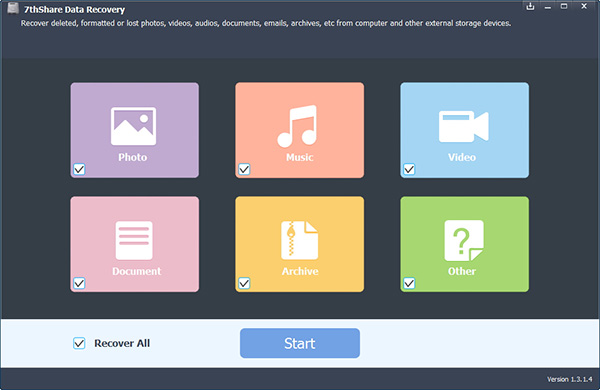
Where you lose your files? Just select the location where your data is lost to start scanning. After you click on "Start Scan" button, this software will scan the selected hard drive.
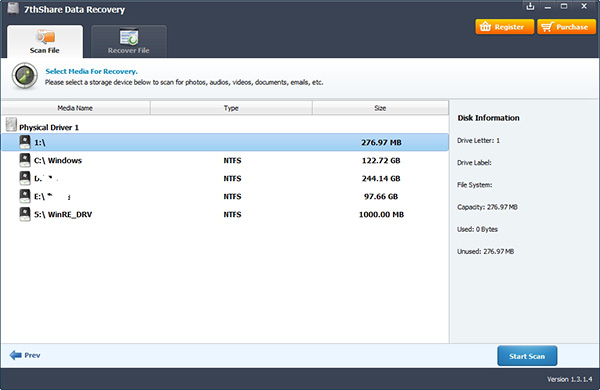
Now, the software is scanning the hard drive. Just wait till the scan is completed.
After scanning, just preview and recover the files you've lost.
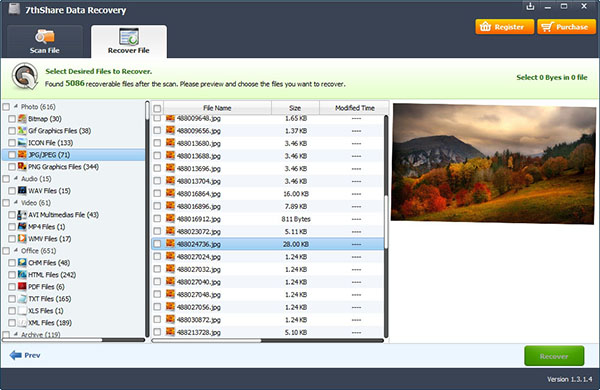
File recovery software for Windows 8 can deeply scan your hard drive and find all recoverable files. But before recovery all lost files, please don't put new files to the hard drive where your files are lost.