
When you realize you lost the data due to formatting your SD card, please don't put new files to the SD card. If you put new files to the SD card, the lost files may be overwritten which will decrease the chance of data recovery. So, just leave away the SD card and find a data recovery solution as soon as possible.
How to recover files from formatted SD card? There may be millions of results when you search this key word on Google. Of course, nobody has so much time to try the methods one by one. What you need is a reliable and efficient solution. We recommend you to use Formatted Micro SD card Recovery to restore files from formatted SD card.
7thShare Card Data Recovery is such a data recovery software which is capable of recovering data from formatted SD card. It not only can recover lost data from an already formatted/reformatted/erased SD card, but it also can help you export data from an inaccessible SD card or recover data when the system asks for formatting the SD card.
The another reason why we recommend you to use 7thShare Card Data Recovery to recover formatted SD card is that it is pretty simple to use. And it is fully compatible with Windows OS and Mac OS. It means you can recover formatted SD card on both PC and Mac. Now, just download and install it on your computer.
Then follow the steps bellow to quickly and completely recover files from formatted SD card.
First of all, connect the SD card with the computer which has installed 7thShare Card Data Recovery. You can directly insert the 7thShare Card Data Recovery into your computer, or connect it with your computer via card reader/USB cable.
Now, just open 7thShare Card Data Recovery on your computer. If you are a Mac user, run this software from Launchpad. You will see the main screen. Just select the file types you want to recover and click on "Start" button.
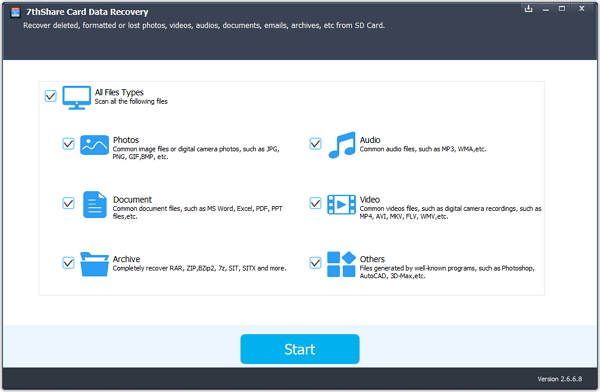
Click the formatted SD card. Then click on "Start Scan" button to start scanning. 7thShare Card Data Recovery will deeply scan the formatted SD card. It will find all lost files on the formatted SD card. Just wait till the scan is completed.
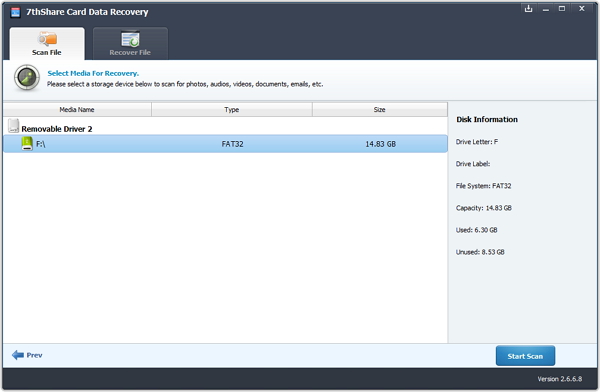
Once the scan gets finished, you can see all recoverable files on the formatted SD card. You can preview all the files. Then select the wanted files, click on "Recover" button to save the files to the computer.
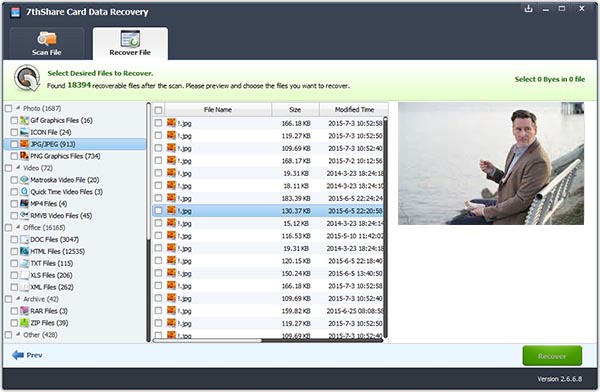
It is efficient to recover all files from the formatted SD card with 7thShare Card Data Recovery. This powerful data recovery software also can help you recover lost data from formatted hard drive, USB flash drive, digital camera, etc.