
Please download and install 7thShare Android Data Recovery on your computer at first.
After downloading and installing the Android Data Recovery program on your computer, please launch it. Connect your Android phone to the computer via an USB cable.
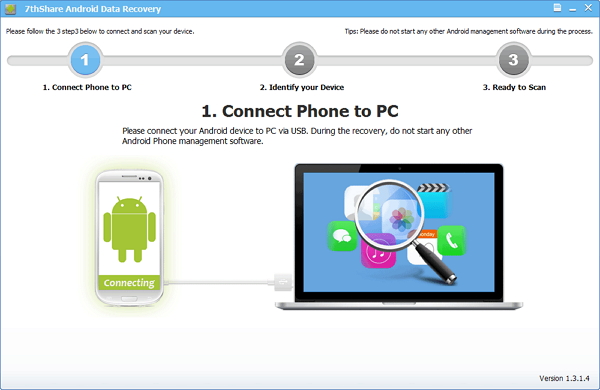
If you have not opened the USB debugging option yet, this program will ask you to do it. Follow the way below to do it now.
For Android 2.3 or earlier: Navigate to "Settings" > Click "Applications" > Click "Development" > Check "USB debugging".
For Android 4.0 and 4.1: Navigate to "Settings" > Click "Developer options" > Check "USB debugging".
For Android 4.2 or later: Navigate to "Settings" > Click "About Phone" > Tap "Build number" for several times until getting a pop-up note "You are under developer mode" > Back to "Settings" > Access to "Developer options" > Check "USB debugging".
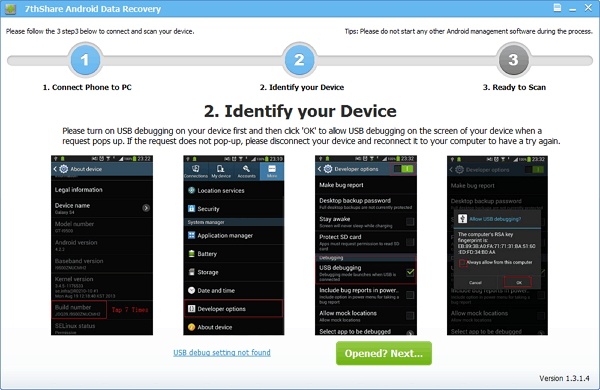
Once you setting the USB debugging successfully, the Android Recovery will detect your Android phone directly. Please click the "Start" button to analyze your phone.
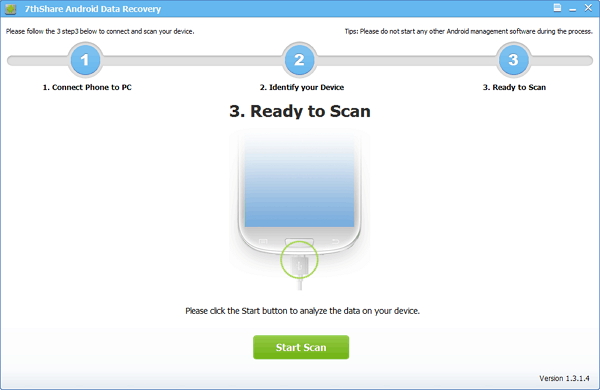
Then go to your device when you get the window below. Here you need to move to your phone and tap on "Allow" to enable the Super user
When the scan finishes, you can preview the whole message contents in the scan result as a list. You can preview them one by one and choose those you want to recover and click "Recover" button to save them as a HTML file on your computer.
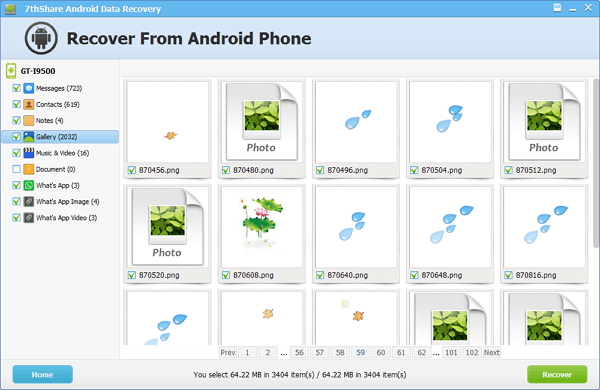
Except preview and recover messages, with help of Data Recovery for Android, you can also recover Contacts, Photos and Videos from your phone. You can selectively restore them depend on your needs.