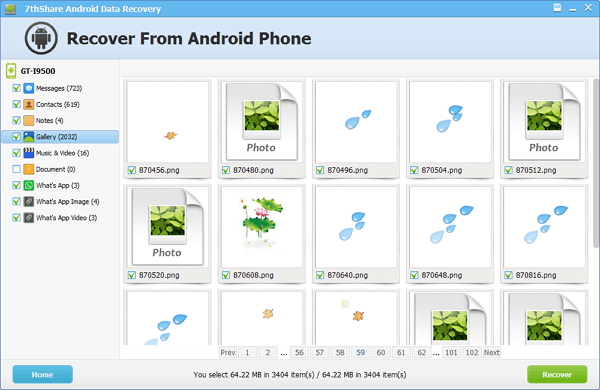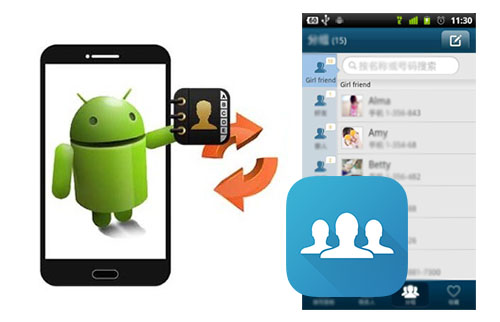
Please download and install 7thShare Android Data Recovery on your computer at first.
After installing Android Data Recovery Software, launch the program and you will get the main window below.
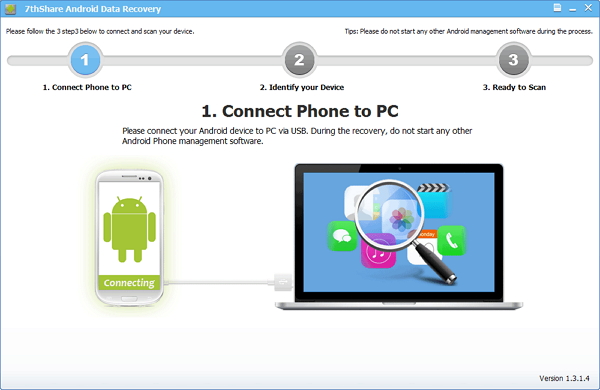
If you have not opened the USB debugging option yet, this program will ask you to do it. Follow the way below to do it now.
For Android 2.3 or earlier: Navigate to "Settings" > Click "Applications" > Click "Development" > Check "USB debugging".
For Android 4.0 and 4.1: Navigate to "Settings" > Click "Developer options" > Check "USB debugging".
For Android 4.2 or later: Navigate to "Settings" > Click "About Phone" > Tap "Build number" for several times until getting a pop-up note "You are under developer mode" > Back to "Settings" > Access to "Developer options" > Check "USB debugging".
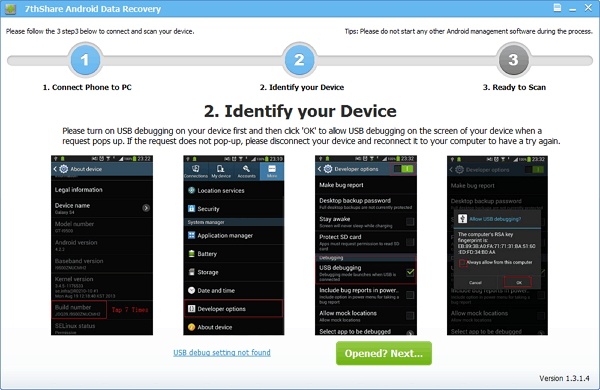
After the program detects your device, you will see the window as below. Click "Start" button and the program will begin to analyze your device.
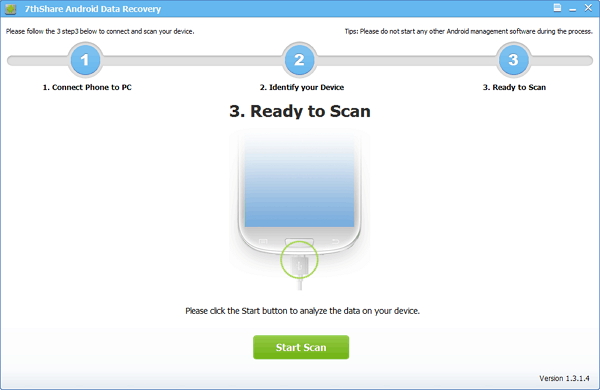
After the analysis, you need to click "Allow" on your Android to get the Super user Request, as the window show. After that, click "Start" on your computer and the program will begin to scan your contacts.
After the scanning, the result will be shown in the window as below. You can preview the details of your lost contact or existing one. If you only need to see the missing one, click "Only display deleted items" button at the top of the window and you will see what you need only. Choose the items you need to retrieve back and click "Recover". Soon your deleted contacts will be back.