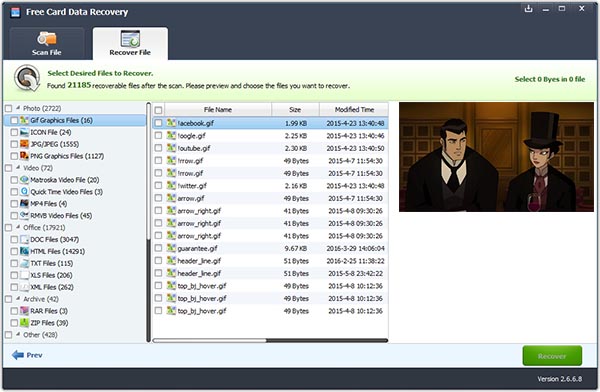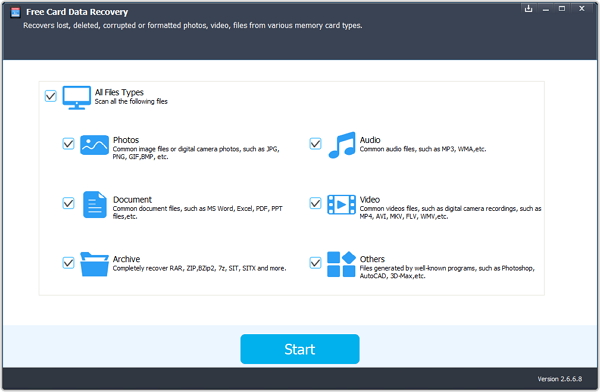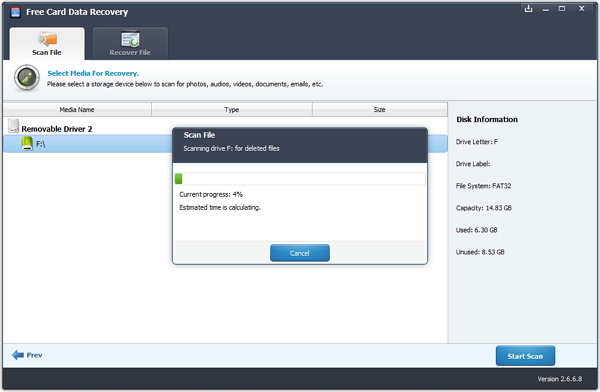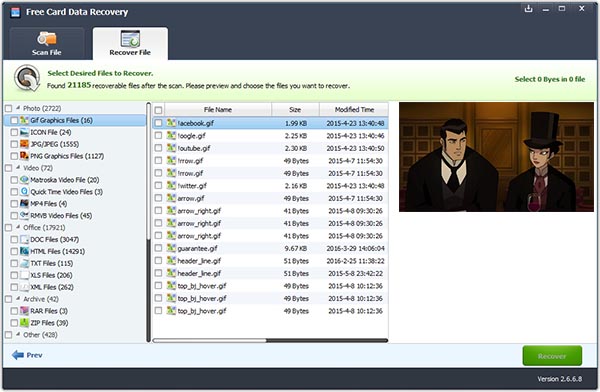How to Recover Data From Android SD Card?
Nowadays, SD Card is a well known memory card format for use in portable devices, including mobile phones, digital cameras, and tablet computers. However, many people always make mistakes, so accidentally deleted photos from android phone, or formatted android phone, or a memory card error happens, factory settings without data backup, virus attack and more.
Luckily, there are practical and easy-to-use applications meant to restore lost files on Android SD card. Now you can
retrieve deleted photos, files, movies, songs, applications, backups, documents and all others by simply using 7thShare Free Card Data Recovery.
7thShare Free SD Memory Card Recovery Software is the most convenient tool to recover files deleted or lost from Android external SD card. This software provides highly sophisticated features to ease the process of data recovery from SD card and other external storage media on Android devices. It takes less time to recover songs, videos, games, audio recordings, photos, and other Android data from formatted, corrupted or inaccessible SD card on Android device. Besides, this SD Card Data Recovery Free can be used to
recover data from SD Card, Mini SD card, Micro SD card, CF card, XD-picture card, MMC, memory stick, digital camera, USB drive, hard drive and other storage devices.
Download and install this Free SD Memory Card Data Recovery on your computer.
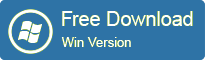
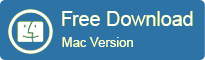
1. Run the program and connect Android SD Card to the computer
Download, install and run the program on your computer. Connect your Android SD Card with computer, and then select data you want to recover from SD Card and click "Start" button.
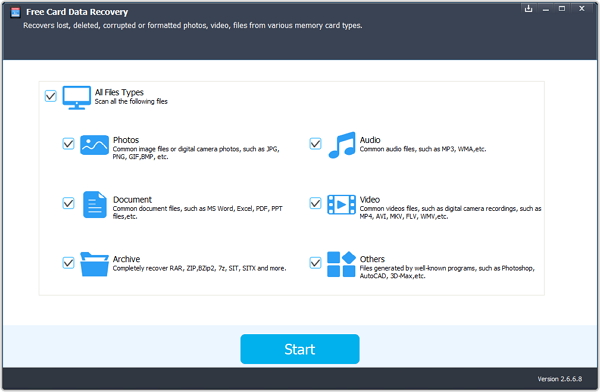
2. Start Scan
Select your Android SD Memory Card and click "Scan" button, the software will quickly scan the selected disk to find all your lost pictures. If you lost your partition, select "Lost Disk Drives" and "Scan" to continue the recovery process.
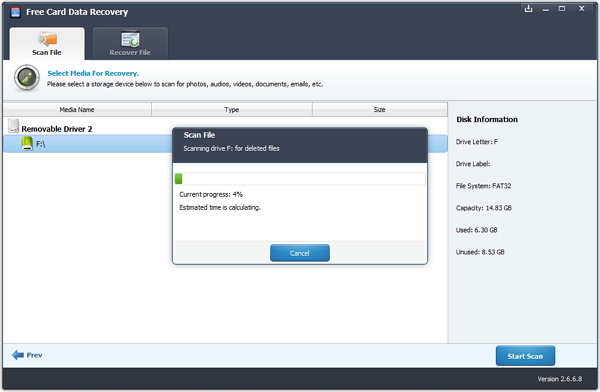
3. Preview and Recover Android SD Card
After scan, you can preview all the listed recoverable files including photos, music, video, documents, etc. and select out those you want. Then, click "Recover" button to get them back once. Here you should save all the recovered files on another disk to avoid data overwriting.