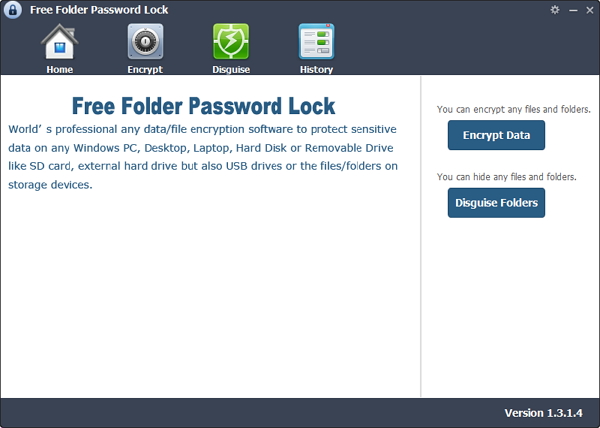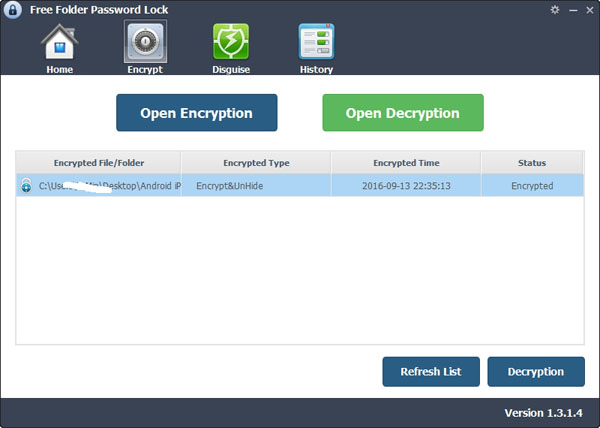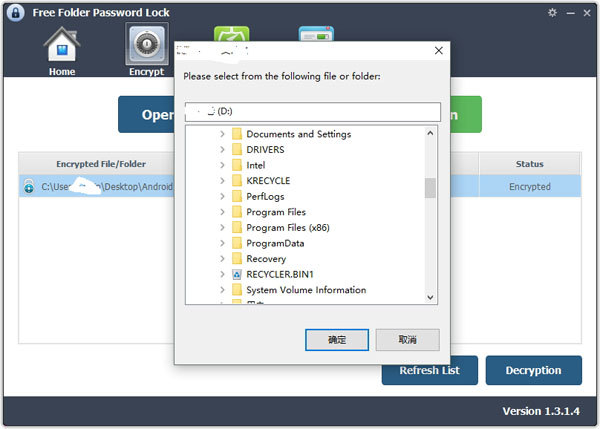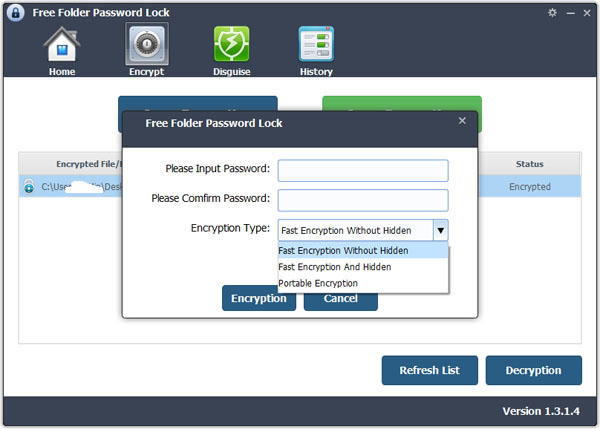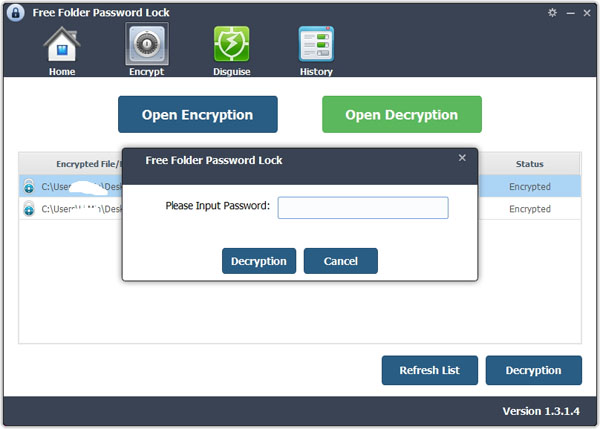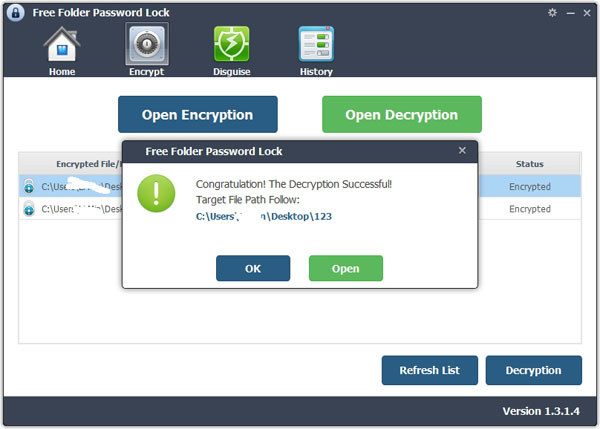How to Use Free Folder Password Lock
1. Install and launch 7thShare Folder Password Lock
Double click the installation package to install Folder Lock on your computer. After that, click the app icon to run it.
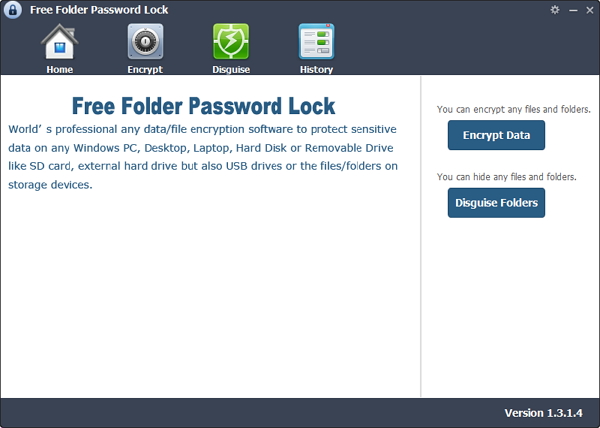
2. Click "Encrypt Data" to select the file you want to protect/hide and set password.
Click "Encrypt Data" to select the file you want to protect/hide and set password. There are three encryption types you can choose Fast Encryption Without Hidden, Fast Encryption and Hidden and Portable Encryption.
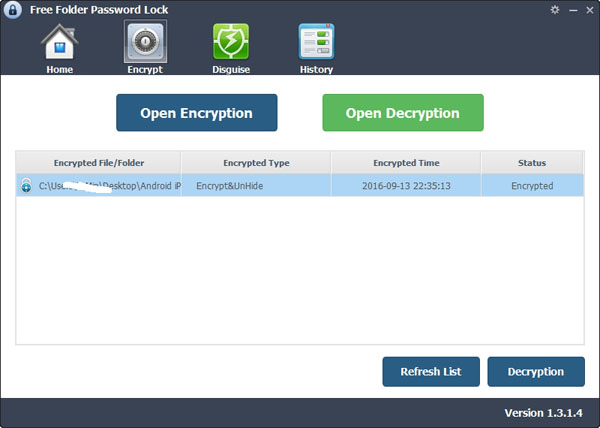
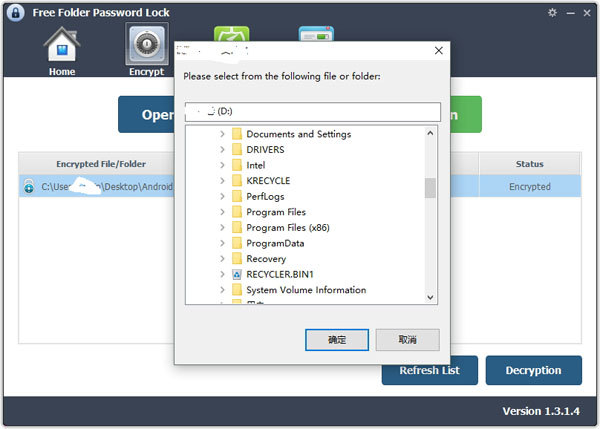
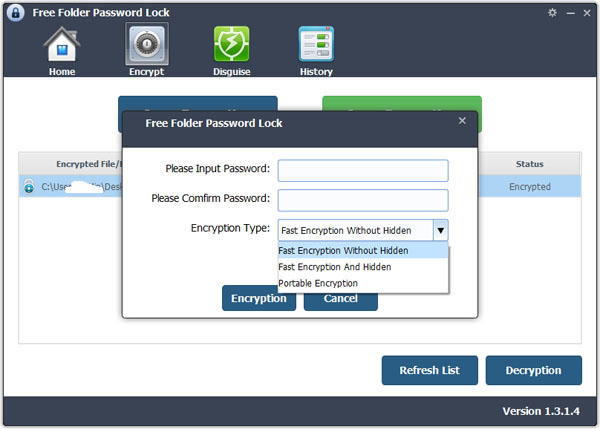
Tip:You can also Decrypt Files/Folder.
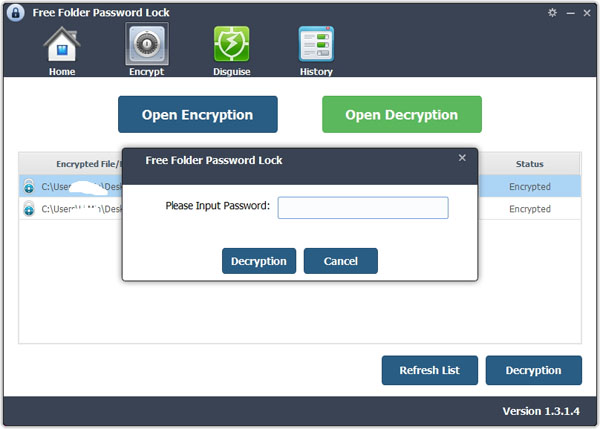
3. Click "Disguise" image button to disguise any folder you like.
After scanning, you are able to preview all the listed recoverable files and select out the files you want to recover. And then, click "Recover" button to begin recover data on your computer.
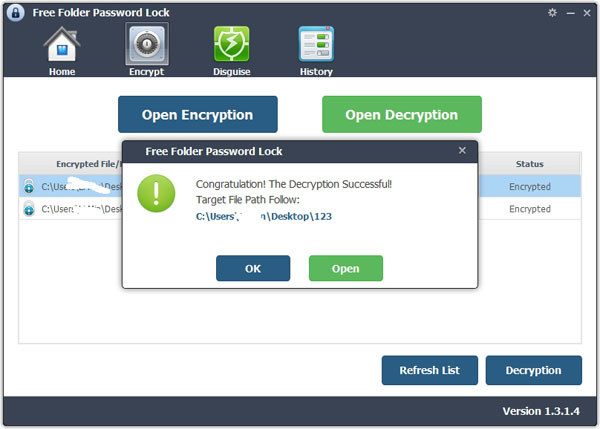
4. With this Full Disk Encryption, you can clean your Windows History.