
1. You may erase some important data accidentally. It could be something like company document, or even your thesis.
2. When there's some issue exists on your internal hard drive, sometimes, some of your data will be gone on its own.
3. There is various malware that could eat up your storage device's space which could result in losing your data. Once the malware has been destroyed, you'll need a free Windows 7 data recovery tool to recover your data.
4. When your hard drive becomes inaccessible, a free Windows 7 data recovery tool still able to access the hard drive. It can also be used to recover your data so you can reformat your hard drive without worrying about losing your data.
In short, you're going to need a free data recovery tool installed on your Windows 7 PC, to make sure all of your data are safe and secured.
Now, if one of those problems above just happened to you, it's not too late for you to recover your data from laptop. To save your time, here's reliable free data recovery software which is very suitable for your Windows 7 PC: 7thShare – Free Data Recovery Software for Windows 7.
So far, it's the most reliable data recovery software for Windows 7. Many people use this software because it's such a powerful data recovery software which able to recover almost any type of files. And it can also be used to fix corrupted files on your storage device. Not just that! The software is very easy to use, so you can recover your software by only doing a few simple clicks. Yes, a few simple clicks of a mouse. So why wait, download and install 7thShare on your computer. After that, let's talk more about what this software can do for you. Click the button below to download the free data recovery tool for Windows 7:
Once it has been installed on your computer, simply run the software, choose which the type of files you want to recover. You can choose more than one, or even choose all of them if there are various types of files you want to recover. Click "Start" button once you chose the right ones.
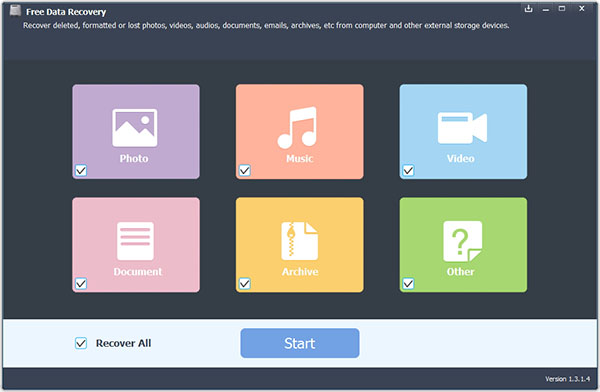
Where you lost your files? Just select the right hard drive and scan it for lost files.
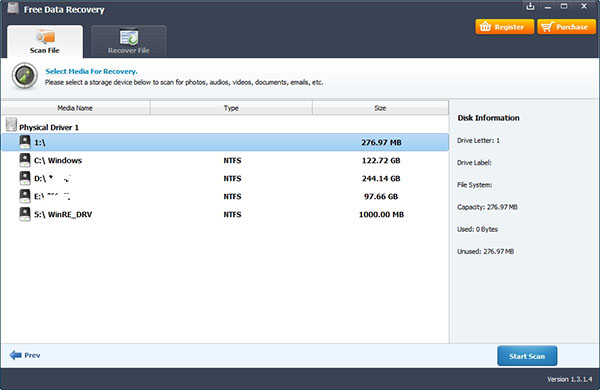
On the next screen, you can see the preview of the files you can recover. Now just select the files you want to recover, and then click "Recover" button on the right bottom of the screen. Wait until the recovery is done, and that's it! All your lost files have been fully recovered.
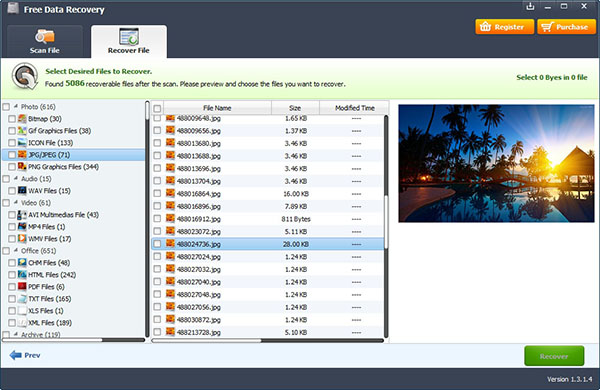
See? You can recover your files as easy as counting 1-2-3 with this free data recovery tool for Windows 7. That's awesome, right? Here you can also recover data from Windows 8 and restore files from Windows 10.