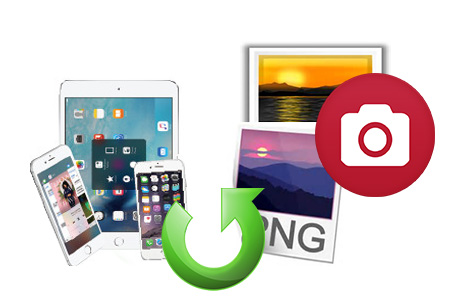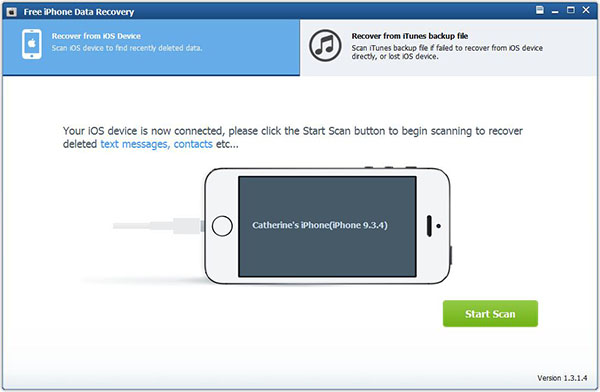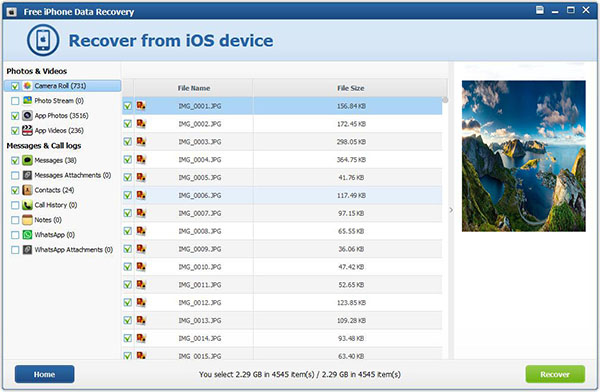How to Recover Deleted Photos from iPhone for Free?
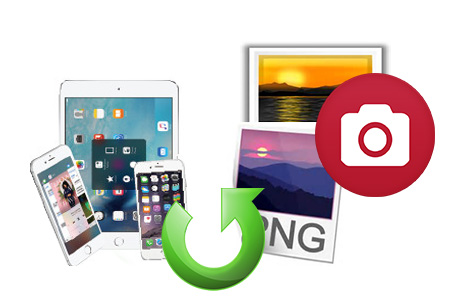
"I have been extremely upset, as once as I went to sync my iPhone, the backup stage or syncing or something froze my computer and I had to restart, and it said I had to do a restore to get my data back. So I did. However, in the 'restore' folder, the 300 photos had gone from my iPhone and were nowhere to be found on my computer. These photos were very important to me and its extremely upsetting to have lost them. Please tell me how to retrieve lost photos from my iPhone? " -Robert
It is very common deleted/lost precious photos on your devices due to accidental deletion, device crash, failed iOS grade or jailbreak, even get your iPhone lost, broken or stolen. No matter what situation you come across, don't have to worry next time it happens with help of 7thShare Free iPhone Data Recovery. With this iPhone Data Recovery Software, you can not only recover photos from Camera Roll, Photo Stream or Photo Library, but also
recover deleted SMS, Videos, Contacts, Notes, WhatsApp Messages and other more 20+ file types. Besides, this Data Recovery for iPhone provides two modes for you to get lost Photos back, recover photos from iPhone directly if the deleted pictures did not be overwritten, else you can restore iPhone Photos from iTunes backup.
Please download and install 7thShare Free iPhone Data Recovery on your computer at first.
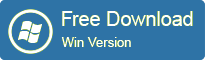
Part 1: How to Recover Deleted Photos from iPhone Directly?
Part 2: How to Recover iPhone Photos from iTunes Backup?
Part 1: Recover Deleted Photos from iPhone Directly?
Step 1: Download and Install 7thShare iPhone Photo Recovery
After downloading and installing iPhone Photo Recovery, please run it and connect your iPhone to the computer. When the program detects your iPhone, select 'Recover from iOS Device' and click on 'Start Scan' to carry on the process.
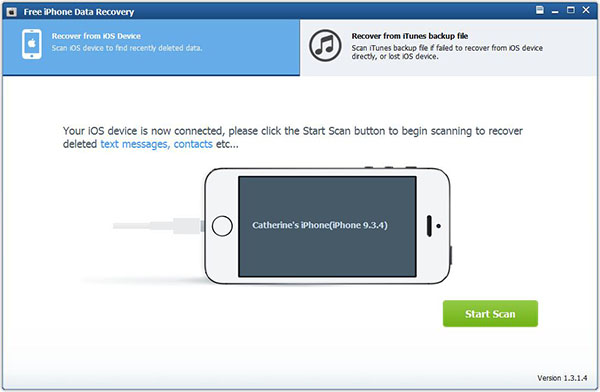
Step 2: Preview and Recover Deleted iPhone Photos
When the scan finishes, you can preview and check all data available to recover in the scan result. To recover photos, you can preview every item in the categories of Camera Roll, Photo Stream and App Photos. Preview them one by one, and tick the item you want. Then click on the Recover button to save them on your computer with one click.
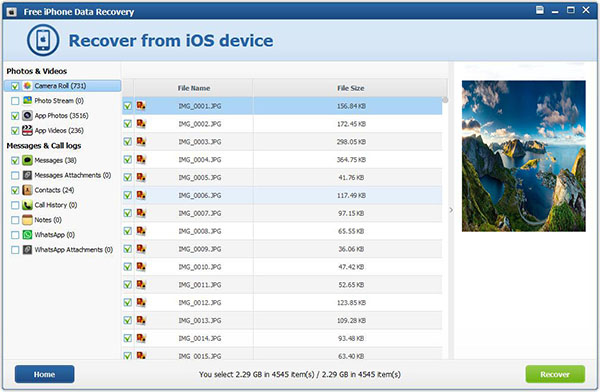
Part 2: Recover iPhone Photos from iTunes Backup?
Step 1: Select an iTunes Backup File and Scan
After launch this program, select "Recover Data from iTunes Backup", you will find iPhone backup file is shown, as well as device name, the date when you synced your iPhone, and serial number. Select it and click "Start scan".
Step 2:Select Deleted Photos from iTunes Backup
After scanning, you can preview all your lost photos on your iPhone in thumbnail, no matter the photo from your camera roll or those you transferred from somewhere. Tick "Photos" to select all photos, or tick the photo file one by one in the right. Click "Recover" to start recover deleted iPhone images.
Step 3: Enter a Location to Recover Deleted Photos from iPhone
A window pops up to remind you choose a folder to save your recovered photos on your computer. Now you have successfully recover deleted photos from iPhone.